Posts Tagged ‘Maintenance’
Friday, September 9th, 2011
It is critical to perform routine maintenance on your PC in order to preserve its performance level. Computers can quickly get bogged down with too much data and the inability to quickly locate your important documents can lead to frustration. The same organizational skills that you practice in the real world should translate over into the virtual space of your computer. Keeping your PC clean and organized will not only help to keep your files easily accessible but it can also reduce your stress and save some time. The following are some simple tips to follow when it comes to organizing your PC files. 
The desktop is the first thing that a user encounters and should be the starting point for cleaning up your computer. Remove the files or programs that you do not use, leaving only the programs that you use frequently. Attach the most frequently used programs to the desktop toolbar. Create labeled folders and group the files or applications appropriately. The typical icon layout will group the desktop icons along the right side of the computer screen however these icons can be grouped and moved elsewhere if beneficial. Based on their level of usage arrange your icons and folders in an order that makes the most sense to you. Additionally you can use desktop wallpaper that displays a grid so you can group and move icons into particular sections or categories.
- Organize your media content:
Keep your music with music, photos with photos, and movies with movies. Typically your computer will have preset folders for your media content, however over time it’s easy for these files to be unintentionally scattered and saved in other locations. You can also create your own media folder which holds separate folders for each type of media content. To provide more organization you can further break down your content, it may require more clicks to access but it will be more specific and easier to locate content. To relocate the files, first sort by media type, select the files, cut, and paste into the new location. (You can also organize these files in programs like the latest version of Windows Media Player)
For Example:
>Media Content Folder
Music
Photos
Video
Or
>Media Content Folder
>Music
>Band Name
>CD Title
>Song Title
>Photos
>Family
>Year
>Event
>Videos
>Genre
>Movie Title
Similar to how we organized the media content, we can also access the documents folder and create more efficient folder architecture. Compartmentalize the various sections of your files, for most it may require folders such as home, work, and school. You can also create more subfolders to further categorize your files. Although folders provide the option to sort your files multiple ways, for a folder that has a lot of files it can be beneficial to further break down the files into file type. (Images, .xls, .Doc, and so on)
For example:
Work \ Company Name \ Project Name \
Work \ Company Name \ Project Name \Word Documents\
Work \ Company Name \ Project Name \Spreadsheets\
Work \ Company Name \ Project Name \Images\
- Organize your Browsing Bookmarks:
If you continue to bookmark web pages without assigning them to specific folders they can begin to blend and become very difficult to find. Folders can be created by accessing the favorites or bookmarking menu on the browser or toolbar that you use. Create new folders and label them according to the areas or subjects that they will contain. Once the folders are created select the appropriate pages and drag them into their new location. During future bookmarking you can designate which folder the bookmark should be stored in.
For Example:
Social Media Sites
Shopping Sites
Email is one of the most common reasons why people use their computers. With the number of emails sent and received every day email organization is often ignored. To clean up your email begin by deleting junk mail and any old messages. Most people keep their mail in their inbox, instead create subfolders and sort your email as you access it daily. If using Microsoft Outlook you can also establish rules for your emails that automatically deliver them to the correct location. Similar to your computer files your email can be separated into categories like social, work, and school. Email folders can also be created to assigned priority.
For Example your email may look something like this:
>Inbox (22)
>School
>Classmates (5)
>Project Conversations with Jack (2)
>Project Conversations with Jill (3)
>Professor (2)
>Assignment Instructions (1)
>Misc. Information (1)
>Shopping (4)
>Purchase Confirmations (2)
>Shipping and Delivery Notices (2)
>Junk (0)
>Trash (0)
These are just a few simple organization tips for your PC. These methods should be done in conjunction with regularly scheduled PC maintenance tasks to provide the best results. These 5 tips along with your own organization methods should help your computer’s performance as well as your own ability to store and quickly sort through data.
Have a Great Day!
Dustin
ComputerFitness.com
Providing Tech Support to Businesses in Maryland

Tags: computer maintenance, Email, files, folders, increase productivity, Maintenance, media content, Organization, pc
Posted in Desktop - Workstation, Email, PC Maintenance, Storage | No Comments »
Friday, May 6th, 2011
As helpful as technology may be to businesses it can also present certain challenges. If poorly managed, business technology can often prove to be just as harmful as it is beneficial. This is why we have IT professionals or IT departments. Regardless of how much equipment a company may have the role of an IT department is a full time job especially when you consider the possible strain most companies place on their technology and their need to prevent any malfunctions.

Whether it is a single computer and printer or ten networked computers running off of a server it is mostly the IT department that handles the purchasing, installation, updating, management, and repair of company technology. In order for an IT department to be successful and maintain the integrity of the technology it should possess the following characteristics.
- Qualified and motivated staff
- Appropriate IT resources
- Effective department management
- Proper IT procedures
- Regular meeting, documentation, and review
It is the goal of an IT department to not only fix and manage the company equipment but to also ensure the security of information. To do so an IT department should be performing routine tasks, that includes establishing policies and procedures, updating equipment, and running diagnostics. The majority of work done by these departments should be preventive measures so that when problems do arise they already have procedures in place that detail immediate solutions. Now of course most IT departments cannot predict every incident that has the can occur however they should come pretty close to being able to recognize the most frequent or detrimental threats. Various simple but overlooked tips for a company and IT departments include,
- Password Policies, many users choose to utilize a password that is easy to remember rather than one that is sufficient to protect critical information. A company or IT department should implement a password policy that details and enforces the use of Strong passwords.
- Remote Access Policies, because many company employees need to be able to access company information from home or when traveling, a proper remote access policy should be drafted according to the specifications set by the IT department.
- Appropriate Use Policies, detail what resources should be used and how to use them appropriately. Having an acceptable use policy, whether it is for the use of the equipment, email, or the Internet can potentially prevent equipment errors and system vulnerabilities.
- Scheduled Backups, performing regular backup’s archives important information. In the event something does happen and wipes out your information you will still have the latest archived data to restore.
- Scheduled Updates, establishing automatic updates or routinely checking for software updates manually keeps software like anti-virus, anti-spyware, and firewall protection working properly and aware of the latest security threats.
- Routine System Checks, by running diagnostic tests you can see how your system is performing, document, and perform any necessary adjustments.
- Equipment Checks, similar to routine system checks this entails testing the equipment and making sure it is performing properly.
- Proper Training, to prevent the misuse of equipment all employees should be trained and well informed of the appropriate and inappropriate uses.
- Think Proactive, one the biggest errors when is comes to IT is waiting till something happens. It is most important that you don’t wait till it is too late to create the policies, implement the procedures and protect your technology.
It is extremely important that these bare minimum IT requirements be utilized in order to protect your business’s information and equipment. Even if your company does not have an IT department, you yourself should be implementing some of these suggestions or hiring an IT professional to assist you in protecting your technology. Don’t wait until an IT disaster strikes before you take the appropriate actions.
Is your IT department doing their job? What do you think is the most important element for managing your IT?
Thanks for Reading and Have a Great Day!
Dustin
ComputerFitness.com
Providing Tech Support for Businesses in Maryland

Tags: computer, equipment, Information Technology, IT, IT department, Maintenance, small business, technology
Posted in Information Security, PC Maintenance | No Comments »
Friday, November 12th, 2010
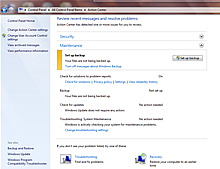 Screenshot of the Windows 7 Action Center Hey, everyone, Josh from Computer Fitness back with another award-winning article to help you with your computer conundrums.
Ever wish you had something on your shoulder to remind you of important things? Sure you do. We could all use something to tell us what’s going on and how to handle it. Well, I can’t help you sort out your “To Do” list or get your dry cleaning picked up, but I can tell you about how to prepare for your PC needs.
If you’re using Windows, you have the Action Center to help you out. The Action Center might seem like a nagging pain sometimes, but what it is really a tool to keep users on top of their PC care. This feature helps to contain a lot of the miscellaneous error and warning messages that users of Windows XP and previous versions know all too well.
Some of the areas that Action Center covers are Security and Maintenance. Since these are the ones that are most often forgotten, be glad it’s there. When you open the Action Center, you can see the status of a number of items pertaining to your PC’s health. Things like UAC (User Account Control – aka that little box that dims your screen and pops up whenever you want to install something) and Virus protection are monitored here.
In short, Windows Action Center is great for those who aren’t as PC savvy as they’d like to be, but still want to take care of their systems. Don’t overlook it. Take some time and get an idea of how it works and how to take advantage of this free tool.
-Josh
ComputerFitness.com

Tags: Action Center, Help, Maintenance, Windows 7
Posted in PC Maintenance, Uncategorized | No Comments »
Thursday, August 26th, 2010
 Hey, everyone, Josh from Computer Fitness back with another award-winning article to help you with your computer woes. Hey, everyone, Josh from Computer Fitness back with another award-winning article to help you with your computer woes.
Hard Drive space is a precious resource. If you’re like me, you have tons of movies, pictures, and music taking space there. At the same time, if you let it get away from you, files that just build up over time will rob you of the gigabytes you need to keep all of the stuff you want. Fortunately, there are some ways to make sure that you get back your hard drive.
Defragment
We’ve gone over this before, but Defragging is incredibly important. As you open and close files at random, bits and pieces of files and programs get left around. They build up and you lose space. On top of losing storage space, you also have increased load times for your data. Defragging helps to clear up a lot of this.
Check your Installed Programs
Now, be careful in here. The Add/Remove Programs link at the top of your Windows Explorer takes you to a list of all the programs installed on your machine. This includes the good and the bad. Take some time and look through what’s installed here. DO NOT uninstall things without checking first. IT professionals have a better idea of what’s going on here, but it is good to take a look for programs you remember installing and don’t use anymore. I know, for me, it’s usually old games.
Clear Temporary Files
In the “My Computer” window, if you right click on your hard drive (C:), you’ll see a link to clean up your hard drive. You’ll then see an option to delete Temporary Files. This is a good way to clean up any data left over from installations or web browsing that you won’t need anymore.
-Josh
Computer Fitness
Offering Technical Support for your business computer systems with Onsite & Remote Tech Support in and around Baltimore, Maryland.

Tags: hard drive, Hardware, Maintenance, Organization, Software
Posted in Desktop - Workstation, PC, PC Maintenance | No Comments »
|







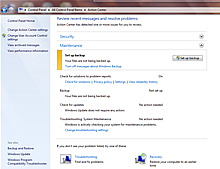
 Hey, everyone, Josh from
Hey, everyone, Josh from 

