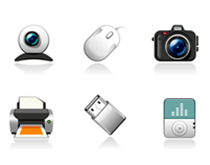Posts Tagged ‘Apple’
Friday, November 11th, 2011
Shortly after the release of the iPhone 4S and the iOS 5 software update many users began experiencing major problems with the life of their iPhone batteries. In our last blog post we addressed these issues and even provided some tips for conserving your iPhone’s battery. In the article we discussed how Apple had announced that their iOS 5 update was at fault and that they were working hard to bring an update to resolve the issue as soon as possible.

Image of the iPhones Full Battery Icon
Yesterday, Apple released the new iOS 5.0.1 software update for the iPhone, iPad and iPod Touch, the update is supposed to fix the battery problems that a number of users have reported with iOS 5 over the last few weeks. Along with a fix for the bugs that were affecting the battery life, the latest update also added multitasking gestures for the original iPad, resolved bugs with documents in the cloud, and improved voice recognition for Australian users using the dictation feature.
The update is now available in iTunes or also available with the over-the-air function for existing iOS 5 users. Users with the previous iOS 5 can update by going into Settings>General>Software Update to update their device over-the-air. Using the update OTA provides a much faster experience due to the smaller size of the update file. For users who are not operating on iOS 5 they can update their operating system the traditional way by plugging in their device into iTunes.

Image of iOS 5.0.1 update
Although the update has only just been released it has been reported at PCWorld that some users are still experiencing a slightly faster battery depletion rate. One user posted on a forum that they had “Updated about 1.5 hours ago, the battery has drained 20% since then with no usage! This is awful”. Another forum commenter stated that they have “Lost 15% in 45 minutes and I didn’t even use the phone. What happened?”. Others have even started saying that the battery life was better before the update took place.
Although there have been a lot of complaints that the update hasn’t resolved the issue there have been other users that say that the update has worked fine for them. Did it work for you, or are you still suffering from a fast draining battery?
If the problem still persists for you, others have suggested being patient and that possibly resetting your phone to its original factory settings may help the battery update to take effect. However if you find that this doesn’t work then try some of the tips to save your iPhone battery that we offered last week until resolved. Hopefully Apple will hear the new complaints and implement another update shortly.
Have a Great Day!
Dustin
ComputerFitness.com
Providing Tech Support for Businesses in Maryland

Tags: Apple, battery life, iOS, IOS 5, iOS 5 update, Iphone, iPhone bug, iPhone update
Posted in Electronics, SmartPhone | No Comments »
Tuesday, June 21st, 2011
Earlier this month Apple held its annual Worldwide Developers Conference, during the event Apple unveiled the new features of iOS 5 which is set to arrive later this fall . Although the much anticipated release of the iPad2 had come and gone back in March, the news of the newest iOS has seemed to spur iPad2 sales. At a price range set from $499-$829, these devices are definitely an investment that is worth protecting. The following are ten tips to help ensure the safety and protection of iPad devices. The list covers both physical and virtual security so that customers can hopefully prolong the life of their device and be able to take full advantage of the upcoming iOS improvements.
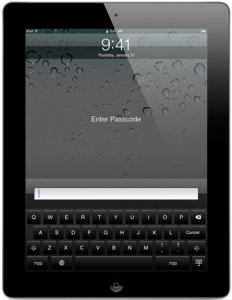
from http://www.apple.com/ipad/features/, June 2011
The iPad Smart Cover isn’t a customer’s only choice however it seems to offer the most protection along with usability. In addition to providing protection, the Smart Cover can also be transformed into an iPad stand with various positions, activate the sleep mode when covered, wake the device when uncovered, grip the iPad using built in magnets, comes in a number of colors and is available in two different materials. Users can also choose to use full shell cases for heavy duty protection or portfolio and envelope cases for the professional environment.
A case or cover doesn’t necessarily mean the screen is fully protected. Screen or scratch protectors are well worth the purchase and not only do they prevent scratches but they have also been known to prevent the screen from shattering on impact. Prior to the release of the iPad2, Apple had stopped selling all anti-glare and screen protection film as what was thought to be a way to advertise the iPads screen durability. However screen protectors are still available through other companies, the trick is finding one that provides durability and is easily adhered to the iPad without causing damage.
It may seem like common sense but some people still leave their iPad unattended or believe it to be safe in their car. A car is not a safe place to leave expensive devices, leaving your device in sight and unattended will only entice someone to break in and steal it. In addition to passwords, iPad owners can also use security locks and security cables to provide extra protection when not in their possession.
At the very least all users should utilize the password option to protect their information and data. To configure the password settings go to Settings, General, and Passcode Lock. Once the password option is activated the passcode will be required when restarting the device, waking the device, and unlocking the screen. Users can also specify how many times the screen must be locked before activating the password prompt. A typical passcode has four digits however they can be changed to a longer alphanumeric code by disabling the simple passcode option.
- Auto-Lock, iPad tracking and other Security Preferences:
The iPad2 comes with a find my iPad app that lets the user locate a stolen or lost iPad as long as it’s still operational. Users can also determine how many password attempts are acceptable before disabling the device or remotely erasing the data from the device. Try to avoid using the common passcodes like 1234 or 0000. The auto – lock will activate the lock automatically after the iPad is inactive for the amount of time specified by the user. If someone does happen to acquire your device then these appropriate security settings along with an adequate password will at least protect your information.
When surfing the Internet from your mobile device there are several options that provide extra protection. For example turning off the Auto-Fill option in the Safari Browser settings will disable the iPad from remember passwords or other critical information. You should also check to make sure that your pop-up blocker is turned on as well as the fraud warning feature. When it comes to accessing websites and email attachments be sure to practice good judgment. Users can also clear browsing history, cookies, and cache so that no information is stored.
It is extremely important that you perform all available updates not only for the iOS but for your iPad applications as well. Updates are often released to resolve vulnerabilities and to protect users against newly discovered malware like viruses and spyware. Updates for Apps can be performed by accessing the app store and selecting update all under the update menu.
- Backup Information on iTunes:
Performing routine backups in iTunes can help protect your information and prevent data loss. In the event that your data or device is lost, corrupted, or stolen, users will still have access to it on their PC’s. The upcoming iCloud can also be used to store backup information.
- Disable Bluetooth when not in use:
While not using Bluetooth it is recommended that you turn off the feature. Allowing Bluetooth channel to remain open can potentially create a vulnerability that is susceptible to intrusion.
- Extra Apps For Extra Security:
Consider purchasing apps that provide enhanced security. Here’s a list of 50 Security Apps that perform functions like storing passwords, activating alarms, monitoring business transactions, and safe web browsing.
Hope these tips help keep your device safe and your information protected. For more details check out Apple.com and keep an eye out for Apple iOS 5 this fall!
These security tips are not limited to only the iPad2, many of them can also be applied to the iPad, iPhone and iPod touch devices.
Thanks for Reading and Have a Great Day!
Dustin
ComputerFitness.com
Providing Tech Support for Businesses in Maryland

Tags: Apple, device, Information Security, Ipad, iPad security, iPad2, password, protect, protection
Posted in Information Security, Mac, iPad | 1 Comment »
Wednesday, June 8th, 2011
This week major companies have taken to the stage to introduce their new and future products. Having the E3 Expo and the Worldwide Developers Conference scheduled for the same week certainly provided a week full of exciting news and entertainment for customers. At E3 companies like Sony, Microsoft, and Nintendo all provided insight into their latest developments that included PlayStation Vita, Nintendo 3DS, and Nintendo Wii U. Apple was the first to publicly display their future software products at the Worldwide Developers Conference that took place on June 6, 2011.
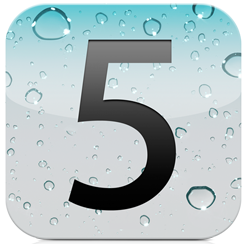
from http://www.apple.com/ios/ios5/, June 2011
There had been a lot of talk leading up to Apple’s announcements, even more so than usual since this year they went so far as to provide an outline of key topics prior to the conference. Among the announcements made by Apple was the new iCloud, OS X Lion, and IOS 5. We have been hearing rumors for some time now about Apple’s new iCloud product which for the most part have all been confirmed. To learn more about iCloud you can visit our “Apple iCloud Rumors to Be Addressed at the 2011 WWDC” blog post and to learn more about OS X Lion check out 9 Things to Know about Apples latest OS. Bringing us back to IOS 5, like OS X Lion this software version introduces a ton of new features. Here is a round-up of some of the key features that IOS 5 will have to offer when it becomes available later this year.
IOS 5 will offer over 200 new features and is expected to be available in fall 2011 for the iPhone 4, iPhone 3GS, iPad 1, iPad 2, and the iPod touch. The following is some of the most prominent changes of IOS 5 from its previous versions.
Users will no longer have to connect to a PC in order to activate and set up their device. Automatic updates will now download directly to the device. When combined with iCloud, file sharing, transfer, backup, and restore will also be expanded upon.
The new Twitter integration enables users to sign in, store their information, capture, and Share instantly from any application on your device. . Once the account information is saved, users will have the ability to Tweet from non-Twitter applications such as Maps, Safari, and YouTube.
No more in app disruptions, notifications will now appear quickly at the top of the screen and can be accessed in the new notification center. The notification center collects and categorizes all notifications until the user addresses them.
IOS 5 now offers tabbed browsing on the iPad and also adds a reading list for both the iPad and iPhone. The reading list saves article for later reading and with the use of iCloud the saved pages can be transferred across devices. The Safari Reader feature gives users the option to unclutter web pages. This option removes the unnecessary portions of the page and provides users with a cleaner reading experience.
The iMessage feature is built into the messaging app and lets users send free unlimited text, videos, and pictures to other IOS 5 users. This feature also lets users know when someone is typing a response to their message and also enables them to switch devices while continuing the same conversation thread.
Reminders work the same as in previous versions but now they allow users to assign a location which activates the reminder. For example if you schedule a reminder to “pick up dinner on the way home from work” if you forget, when you are passing the restaurants address your phone will alert you.
The mail app now offers rich text formatting (bold, indentation, underline), message flagging, draggable addresses, and improved security. Like most of the new features, email can also be synced over IOS 5 devices using iCloud.
On IOS 5 the camera is also located on the lock screen making taking pictures easier than ever. No more missed photo opportunities because it took too long to type in your password. Camera options also enable users to take the picture using the volume up button, pinch to zoom, and perform simple editing like crop, rotate, redeye reduction, and simple click enhancement.
These are only some of the many new features that IOS 5 has to offer. Other features include split screen keyboard thumb typing for the iPad, a more social game center, newsstand, WiFi sync, multi-tasking hand gestures for the iPad, and Air-Play for the iPad 2. IOS 5 is expected sometime around September, until then you can learn more visit Apple IOS 5 Features.
Thanks for Reading and Have a Great Day!
Dustin
ComputerFitness.com
Providing Tech Support for Businesses in Maryland

Tags: Apple, iCloud, IOS 5, Ipad, iPod, mac, mobile device, Operating Systems, OS X Lion
Posted in Mac, Software | No Comments »
Friday, October 29th, 2010
 Hey, everyone, Josh from Computer Fitness back with another award-winning article to help you with your computer conundrums. Hey, everyone, Josh from Computer Fitness back with another award-winning article to help you with your computer conundrums.
Recently, another glitch in the iPhone’s security was found. When you lock the screen, there is a chance for people to gain access to your system, despite having a lock in place. It involves using the Emergency Call function, and a few quick button presses. This is concerning for many people, and Apple has yet to address it. There are rumors that it will be fixed in the upcoming software update, 4.2, but we aren’t sure yet.
Keeping your mobile device safe is important. The amount of data on it is vital to your business, personal life, or both. This is why proper security measures are so important. No matter which device you use, always password protect them. Whether it is a PIN or a 32 Digit masterpiece of a lock, make sure you take the right steps.
Tied into this is keeping passwords up to date and changing them as necessary. For example, if you set up your iPhone for SSH, which allows file transfers, etc., then you want to change the default password from “alpine” to whatever else. The same goes for routers and wireless networks. Always setup encryption, no matter how simple. A WEP goes a long way to keep people from stealing your data on your home wireless network.
Remember, you’re the best line of defense against digital attackers. You don’t have to be a specialist, but you do need to take the initiative.
Josh

Tags: Apple, Information Security, microsoft, Networking, passwords
Posted in Information Security | No Comments »
Friday, September 17th, 2010
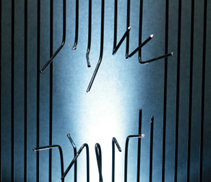 Hey, everyone, Josh from Computer Fitness back with another award-winning article to help you with your computer conundrums. Hey, everyone, Josh from Computer Fitness back with another award-winning article to help you with your computer conundrums.
Okay, anyone who owns an iPhone has heard about jailbreaking. No, you haven’t? Well, let me enlighten you. A term relating specifically to hacking an iDevice, jailbreaking allows users (you!) to run programs and code that has not been sent through the Apple approval process nor submitted to the App Store. In essence, it gives you a lot more freedom when using your device. Now, this sounds good at first. Who doesn’t want to get more for their money? However, jailbreaking is not something to do without thinking first.
If you jailbreak your phone, you are enabling unsigned code to run on your iPhone. Where before you might download apps from the app store without thinking twice about it, now you’re on a case of “do I trust this software publisher”. This is the same situation you are in when you download content to your computer. There could be spyware or a virus in there. Proceed with caution. While you do need to be careful in this brave new world, there are some upsides.
You can get access to content not available on the App Store. This could be anything. People are working all the time to create new and interesting apps. You also get to use custom themes and MMS alerts. I know I’m not the only one who gets sick of the standard message alerts. In short, jailbreaking opens up your device completely…for better or worse.
-Josh
Computer Fitness

Tags: Apple, hacking, ios 4.2, Ipad, Iphone, jailbreaking
Posted in Scripts | No Comments »
Thursday, August 5th, 2010
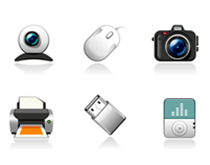 Hey, everyone, Josh from Computer Fitness yet again. We are a Tech Support Company for Small and Medium businesses located in Reisterstown, MD. Hey, everyone, Josh from Computer Fitness yet again. We are a Tech Support Company for Small and Medium businesses located in Reisterstown, MD.
Everyone knows that companies put out updates for their software. These often correct problems and occasionally add new features. This type of continuing support is often the hallmark of a good company. Well, did you know your hardware has similar updates? It does!
The software that tells your hardware how to interact with your operating system (Windows/Mac OS X) is called a driver. These get updates can often help your hardware perform better and may even stave off costly repairs.
Windows
Microsoft introduced Microsoft Update in recent versions of Windows. Most people are familiar with Windows Update, which handles all necessary updates to the OS (operating system). What Microsoft Update does is collect information about the devices you have installed on your machine and search for drive updates, as well as Windows updates. Microsoft Update will prompt you to enable it the first time you get your Windows Updates. Simply accept and it will walk you through updating it. This all-in-one center for keeping your system up to date and healthy is similar to the Apple solution, which we will go into next.
Mac OS X
One of the key benefits of owning an Apple computer is that they build all of their computers in house, which means they know everything that went into the machines. This means that a complete update solution was built into the system since it was assembled. Microsoft doesn’t make computers, so Microsoft Update is the closest they can get; which is not bad at all for a software company.
Anyway, Mac OS X uses a program called “Software Update” to keep your Mac up to date on all the latest driver and software updates. It will check periodically on its own, just like Microsoft Update, but you can also pull it up at will. Simply click the Apple logo in the top left of your menu bar. Then click “Software Update”. The program will scan for updates, list them for your approval, and then proceed to handle everything for you.
-Josh
Computer Fitness

Tags: Apple, Drivers, mac, microsoft, pc, Software, Update
Posted in Desktop - Workstation, Mac and PC | No Comments »
Friday, July 9th, 2010
 Hey, everyone. It’s Josh from Computer Fitness again. We are a Tech Support Company for Small and Medium businesses located in Reisterstown, MD. Hey, everyone. It’s Josh from Computer Fitness again. We are a Tech Support Company for Small and Medium businesses located in Reisterstown, MD.
Handbrake
Handbrake is a great program for backing up DVDs. Bear in mind, these are DVDs you are allowed to backup legally. The best use I can recommend is family movies and the like that you are converting to a digital format. We made the transition from tape to DVD a while back, but now digital is the way to go. You can edit them, add effects, and do a lot of cool stuff. Handbrake is free and available here.
SMC Fan Control
SMC Fan Control is a great tool for controlling the fans on your Apple laptop. Exercise caution here, however, as you are meddling with forces that control how your laptop is cooled. You might be tempted to crank the fans up to keep your system cool. However, if you keep them at full blast all the time, you risk wearing them out. Conversely, if you keep them low all the time to avoid noise, you risk overheating. Be careful with this tool and, as with all software recommendations, we at Computer Fitness make no guarantees about third party software.
Steam – Great for gamers looking to use their Mac for Entertainment
Steam, available at www.steampowered.com, is a gaming platform for your Mac and PC. Recently having made the Mac part of their wheelhouse, Steam offers a variety of games from First Person Shooters like Half-Life to standard puzzle games like Bookworm. Acting as both a storefront and a program manager, Steam allows for seamless integration of its online components (features like Friends/Messaging) with standard games. Best of all is the ability to download your games onto whatever system you like. This makes backing up data worry-free, provided you have a fast Internet connection.
-Josh
Computer Fitness
Onsite and Remote Tech Support

Tags: Apple, mac, OS X, Software
Posted in Mac and PC | No Comments »
Thursday, June 17th, 2010
 Hello and welcome to Computer Fitness’ Blog! My name is Josh. Computer Fitness is a tech support firm for small and medium businesses in Reisterstown, MD. Our areas of expertise run the gamut from workstation repair to server maintenance. Hello and welcome to Computer Fitness’ Blog! My name is Josh. Computer Fitness is a tech support firm for small and medium businesses in Reisterstown, MD. Our areas of expertise run the gamut from workstation repair to server maintenance.
So you’ve got a Mac and that’s awesome. You like the OS, the feel, whatever. However, you still need to run some Windows apps so you figure you’ll do that natively. It makes sense. So you get your copy of Windows and your Mac OS X disc and begin the process.
Now that you’ve gotten Windows installed, you’ll need to access your Mac side unless you want to waste precious disk space. The best part is, you can do this. First, make sure you have the latest version of Boot Camp for Windows. It comes from the OS X disc and is also available online from Apple. Once you install it, you can get read-only access to your OS X side! However, let’s say you have an external drive.
If you have an external drive, you will likely want to share files. To do this, you will need to format the drive. In Windows, view the drive in My Computer and right click on it. Now, format it in FAT format. This stands for File Allocation Table format. This is the only format that both Windows and MAC can read/write to.
Lastly, if you want to use part of your external as a Time Machine drive and the other half for Windows, you can do that, too. Open up Disk Utility in Mac OS X and select the drive you want to partition. Then, drag the slider on the left to indicate how you want it split. Now, you can partition the drive. Next, format one part as Mac OS X Journaled and the other as FAT. You can now use an external drive as two different drives!
-Josh
Computer Fitness
Onsite and Remote Tech Support

Tags: Apple, Formatting, HDD, Windows
Posted in Mac and PC | No Comments »
|







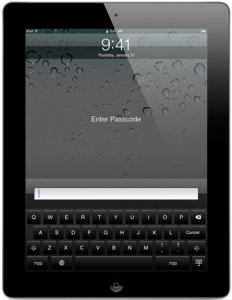
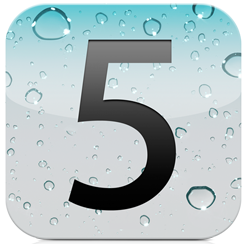

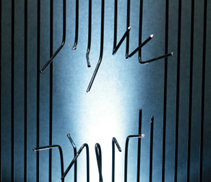 Hey, everyone, Josh from
Hey, everyone, Josh from