September 1, 2010 by josh
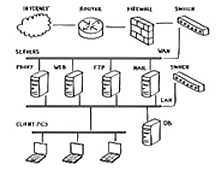 Hey, everyone, welcome back to the Computer Fitness blog! Hey, everyone, welcome back to the Computer Fitness blog!
Keeping your data safe and secure is a necessity in any business. Clients don’t want their private information being leaked all over the world, and who can blame them? We all want to make sure our privacy is protected at work and at home. Well, there are a lot of ways to ensure that you remain safe on the web. Today, we’re going to talk about one of them: Firewalls.
Picture a wall in your head. Now cover it in fire. That’s effective imagery, right? You wouldn’t be able to go anywhere near it. That’s the aim of firewalls on computers. They act as barriers to prevent people from just coming in and getting what they want. They are meant to establish lines so thick that nothing can penetrate them.
Getting a firewall is easy. All Windows and Mac operating systems have them built- in. They are also usually enabled by default. This is good because it keeps you from having to configure this yourself. They automatically block most ports you won’t use, and keep open ones that you will. A good example is port 80, which is the default for web browsing. That will be open, while others will not.
There are other forms of firewalls you can employ, and all have varying degrees of strength and customizability. For a home user, any good Anti-Virus bundle will include a more powerful firewall that is better equipped to handle your PC’s security.
-Josh
Computer Fitness
Tags: Firewall, Information Security, mac, pc, WWW
Posted in Firewall, Information Security | No Comments »
 Hey, everyone, Josh from Computer Fitness back with another award-winning article to help you with your computer woes. Hey, everyone, Josh from Computer Fitness back with another award-winning article to help you with your computer woes.
Hard Drive space is a precious resource. If you’re like me, you have tons of movies, pictures, and music taking space there. At the same time, if you let it get away from you, files that just build up over time will rob you of the gigabytes you need to keep all of the stuff you want. Fortunately, there are some ways to make sure that you get back your hard drive.
Defragment
We’ve gone over this before, but Defragging is incredibly important. As you open and close files at random, bits and pieces of files and programs get left around. They build up and you lose space. On top of losing storage space, you also have increased load times for your data. Defragging helps to clear up a lot of this.
Check your Installed Programs
Now, be careful in here. The Add/Remove Programs link at the top of your Windows Explorer takes you to a list of all the programs installed on your machine. This includes the good and the bad. Take some time and look through what’s installed here. DO NOT uninstall things without checking first. IT professionals have a better idea of what’s going on here, but it is good to take a look for programs you remember installing and don’t use anymore. I know, for me, it’s usually old games.
Clear Temporary Files
In the “My Computer” window, if you right click on your hard drive (C:), you’ll see a link to clean up your hard drive. You’ll then see an option to delete Temporary Files. This is a good way to clean up any data left over from installations or web browsing that you won’t need anymore.
-Josh
Computer Fitness
Offering Technical Support for your business computer systems with Onsite & Remote Tech Support in and around Baltimore, Maryland.
Tags: hard drive, Hardware, Maintenance, Organization, Software
Posted in Desktop - Workstation, PC, PC Maintenance | No Comments »
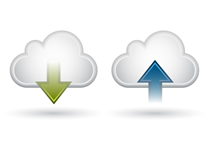 Hey, everyone, Josh from Computer Fitness yet again. Hey, everyone, Josh from Computer Fitness yet again.
This week we’re going to take a break from the more serious stuff and show you a neat little feature in a program called Steam. Now, we’ve mentioned Steam before in some of our other articles, but for those of you new to this, Steam is a program that offers both organization of your current PC/Mac games as well as a storefront to buy new ones. It also provides a Community feature and a “Friends” list. Well, in the past month, they’ve instituted a cool new feature that you might enjoy. It’s called syncing, and it saves your game files online.
By using a cloud sync for your data, Steam is allowing for progress in any of their games, as well as some made by other publishers, to be stored online. Since many of the games are now PC/MAC compatible, this means that you can play Half-Life 2 on your Mac at work, and then pick up where you left off on your home PC. The best part? It’s free.
This service is included freely just for playing these games. A Steam Account is free, and the games are almost always on sale. On top of this, you never have to buy CDs again. The games themselves are managed by Steam, so if your computer dies, you buy a new one, download Steam, log in, and re-download all your purchases. No hidden fees. I’m sort of Steam fanboy, so don’t take my word alone. Go check it out!
-Josh
Computer Fitness
We are a Tech Support Company for Small and Medium businesses in and around Baltimore, Maryland and we are located in Reisterstown, MD.
Tags: fun, games, mac, pc, Software, Steam
Posted in Mac and PC | No Comments »
 Hey, everyone, Josh from Computer Fitness yet again. We are a Tech Support Company for Small and Medium businesses located in Reisterstown, MD. Hey, everyone, Josh from Computer Fitness yet again. We are a Tech Support Company for Small and Medium businesses located in Reisterstown, MD.
Protecting your PC is an important part of ownership. Just as you would buy a security system for your car, you must also acquire security for your computer. There are a plethora of options out there. You can choose from open source free programs to powerhouse software created by giant corporations. The latter is probably your best option if you don’t feel like spending hours learning how to use the software.
Symantec
Probably one of the best known protection suites, Symantec’s Norton Internet Security suite has been a household name for a while. It provides protection for up to 3 PC’s per household and covers a lot of areas. The reason I recommend this over the cheaper, Antivirus Edition, is because there are more than just viruses seeking to cripple your PC. On top of this, features like cloud-based definitions for threats and child protection while online are worth having.
McAfee
McAfee has been around for a while, too, and so they also have a respectable history. Their product is very similar to Symantec, and even Trend Micro. Features such as antivirus defense, firewalls, etc. are all present here. The biggest difference here is the lack of home network protection. This is included, in some form or another, in both Symantec and Trend Micro. Its absence here is notable.
Trend Micro
Trend Micro is, in my opinion, the best option out there today. While sporting similar features to its competition, Trend Micro stands out for its offer of 2GB of free online storage, quick scan times, and real time change tracking. These last options informs you the second attempt are made to change something on your PC. This is handy when installing programs and making sure they do what they say they will. On top of all this is an interface that is easy to use.
-Josh
Computer Fitness
Tags: Antimalware, Antivirus, Information Security, Malware, pc, Spyware
Posted in Information Security | No Comments »
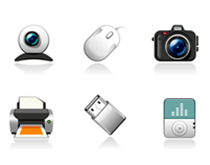 Hey, everyone, Josh from Computer Fitness yet again. We are a Tech Support Company for Small and Medium businesses located in Reisterstown, MD. Hey, everyone, Josh from Computer Fitness yet again. We are a Tech Support Company for Small and Medium businesses located in Reisterstown, MD.
Everyone knows that companies put out updates for their software. These often correct problems and occasionally add new features. This type of continuing support is often the hallmark of a good company. Well, did you know your hardware has similar updates? It does!
The software that tells your hardware how to interact with your operating system (Windows/Mac OS X) is called a driver. These get updates can often help your hardware perform better and may even stave off costly repairs.
Windows
Microsoft introduced Microsoft Update in recent versions of Windows. Most people are familiar with Windows Update, which handles all necessary updates to the OS (operating system). What Microsoft Update does is collect information about the devices you have installed on your machine and search for drive updates, as well as Windows updates. Microsoft Update will prompt you to enable it the first time you get your Windows Updates. Simply accept and it will walk you through updating it. This all-in-one center for keeping your system up to date and healthy is similar to the Apple solution, which we will go into next.
Mac OS X
One of the key benefits of owning an Apple computer is that they build all of their computers in house, which means they know everything that went into the machines. This means that a complete update solution was built into the system since it was assembled. Microsoft doesn’t make computers, so Microsoft Update is the closest they can get; which is not bad at all for a software company.
Anyway, Mac OS X uses a program called “Software Update” to keep your Mac up to date on all the latest driver and software updates. It will check periodically on its own, just like Microsoft Update, but you can also pull it up… Read the rest
Tags: Apple, Drivers, mac, microsoft, pc, Software, Update
Posted in Desktop - Workstation, Mac and PC | No Comments »
 Hey, everyone. It’s Josh from Computer Fitness yet again. We are a Tech Support Company for Small and Medium businesses located in Reisterstown, MD. Hey, everyone. It’s Josh from Computer Fitness yet again. We are a Tech Support Company for Small and Medium businesses located in Reisterstown, MD.
It’s 2010 and one monitor just won’t cut it anymore. That’s the reality for a lot of computer users these days. Graphic designers and a plethora of other people need more than just one monitor to prevent data overload and clutter. It’s the same thing as having too many files on your desk. You buy a return with some drawers to the side to add a little space and keep things more organized. Others use a second monitor for entertainment, such as hooking up your laptop to a TV. This is useful when streaming TV shows from, let’s say, Hulu. Configuring your system to work with this is pretty simple, and the rewards can be pretty cool. Here’s a walkthrough for getting a secondary display attached to your PC or Mac.
PC
- Check to make sure your graphics card has two outputs
- Laptops just use the VGA out port
- Desktops will require a special card if no second output is present
- Power down
- Connect second monitor
- Power on the machine
- If it doesn’t auto detect, right click on desktop
- Select Properties
- Go to change your resolution
- You should see a second monitor in a little window there, and it may be grayed out
- Click on it
- Then check the “Extend My Windows Desktop onto this Display” box directly beneath the monitor diagram
- Click OK
Mac OS
- Plug in the secondary monitor
- Should auto-detect
- Click “System Preferences”
- Open “Displays”
- It will display this window on both monitors
- Will either automatically mirror your existing desktop or extend it
- In this setting panel, choose how you want it to look
- Optional: Enable “Show Displays in Menu Bar”
- Great option if you are frequently hooking up your computer to a TV or any other external display
-Josh
Computer Fitness
Tags: desktop, display, functionality, Laptop, monitor, pc, second monitor
Posted in Desktop - Workstation, Mac and PC, Monitor / Display | No Comments »
 Hey, everyone. It’s Josh from Computer Fitness again. We are a Tech Support Company for Small and Medium businesses located in Reisterstown, MD. Hey, everyone. It’s Josh from Computer Fitness again. We are a Tech Support Company for Small and Medium businesses located in Reisterstown, MD.
Everyone wants to keep his or her computer clean. It’s just like maintenance on any other expensive item you own. You want to prevent wear and tear as best you can, as well as keep the wrong people away from it. Now, most people know what to do when it comes to PC security in the sense that they have heard the buzzwords thrown around by their IT guy or computer-savvy nephew. Terms like “anti-virus” and “spyware” are part of our vocabulary. However, how to acquire and use them correctly is something that might not be so easily done. Here are some tips when protecting your PC.
Don’t Mix and Match!
Many software solutions will offer complete protection…for the right price. This is where you have to make the call on how much your PC and privacy mean to you. If it means spending a little extra on a complete software bundle, it’s worth it. Choosing multiple solutions can bring about potential collisions. Like automotive collisions, you want to avoid them.
Don’t Double Coverage
There are some cases in which you want a backup in case things go wrong. Running two anti-virus programs is not one of them. I’ll tell you why. The biggest reason is that a good anti-virus program scans your HDD as you use it. If you have two programs doing that at the same time…well think about two trains on the same track heading straight towards each other. Your hard drive will crash. On top of all this, your PC’s performance will decrease dramatically.
There are many more factors to consider when going over PC Health, so come back next week for more Computer Fitness tips
-Josh
Computer Fitness
Tags: PC Care, PC Maintenance, Tips and Tricks
Posted in Information Security | No Comments »
 Hey, everyone. It’s Josh from Computer Fitness again. We are a Tech Support Company for Small and Medium businesses located in Reisterstown, MD. Hey, everyone. It’s Josh from Computer Fitness again. We are a Tech Support Company for Small and Medium businesses located in Reisterstown, MD.
So you want to build your own PC, huh? It’s an admirable goal to be sure. No more dealing with tech support and no wondering about the quality of the craftsmanship. It will be your machine. That’s all well and good, but building a PC isn’t something you want to rush into. It takes time to make sure you have all the details sorted out and the right parts required for successful assembly. Here are some suggestions for your journey to building a PC.
1) Check the dimensions of your parts – It happens all the time. People will buy a lot of parts that look cool, only to realize they don’t fit in the case they bought or that their screaming new graphics card takes up 4 spaces.
2) Double and Triple Check Socket Types – This is an especially important factor. When you purchase your CPU, make sure that it will work with your motherboard. AMD chips won’t work with an Intel motherboard, and vice versa.
3) RAM Speed – RAM comes in many flavors. First of all, make sure you get Desktop sized RAM not notebook RAM. It’s an easy mistake to make. Second, make sure that the speed matches your system. There are a variety of speeds out there, so get the right one for your system to ensure optimal performance.
4) Power Supply – This often gets overlooked. The power supply literally controls how much energy your PC can handle. If you plan on building a gaming PC or a graphic design PC that will utilize powerful hardware, don’t skimp on the power supply. Otherwise, you may find yourself unable to boot up the awesome machine you’ve just built.
-Josh
Computer Fitness
Onsite and Remote Tech Support
Tags: Building PCs, CPU, Parts, pc, power supply, RAM, tech support
Posted in Desktop - Workstation | No Comments »
 Hey, everyone. It’s Josh from Computer Fitness again. We are a Tech Support Company for Small and Medium businesses located in Reisterstown, MD. Hey, everyone. It’s Josh from Computer Fitness again. We are a Tech Support Company for Small and Medium businesses located in Reisterstown, MD.
Handbrake
Handbrake is a great program for backing up DVDs. Bear in mind, these are DVDs you are allowed to backup legally. The best use I can recommend is family movies and the like that you are converting to a digital format. We made the transition from tape to DVD a while back, but now digital is the way to go. You can edit them, add effects, and do a lot of cool stuff. Handbrake is free and available here.
SMC Fan Control
SMC Fan Control is a great tool for controlling the fans on your Apple laptop. Exercise caution here, however, as you are meddling with forces that control how your laptop is cooled. You might be tempted to crank the fans up to keep your system cool. However, if you keep them at full blast all the time, you risk wearing them out. Conversely, if you keep them low all the time to avoid noise, you risk overheating. Be careful with this tool and, as with all software recommendations, we at Computer Fitness make no guarantees about third party software.
Steam – Great for gamers looking to use their Mac for Entertainment
Steam, available at www.steampowered.com, is a gaming platform for your Mac and PC. Recently having made the Mac part of their wheelhouse, Steam offers a variety of games from First Person Shooters like Half-Life to standard puzzle games like Bookworm. Acting as both a storefront and a program manager, Steam allows for seamless integration of its online components (features like Friends/Messaging) with standard games. Best of all is the ability to download your games onto whatever system you like. This makes backing up data worry-free, provided you have a fast Internet connection.
-Josh
Computer Fitness
Onsite and Remote Tech Support
Tags: Apple, mac, OS X, Software
Posted in Mac and PC | No Comments »
 Hey, everyone. It’s Josh from Computer Fitness again. We are a Tech Support Company for Small and Medium businesses located in Reisterstown, MD. Hey, everyone. It’s Josh from Computer Fitness again. We are a Tech Support Company for Small and Medium businesses located in Reisterstown, MD.
Most people today is familiar with Bluetooth technology. It’s not universal yet, but lots of devices use it. The most common use of Bluetooth is wireless headsets for cell phones. Bluetooth is designed to facilitate something that we tech nerds call the PAN, or Personal Area Network. This is just like a WAN or LAN, however the scope is incredibly limited, specifically, to your person. It has a lot of really cool applications, but there are also some drawbacks.
Benefit: Limited in Scope
This may seem like a drawback for some users, but this is actually a positive. It keeps people from having too many connections overlapping each other. Also, it prevents others from trying to join your PAN all the time.
Benefit: Many Connections Available
Bluetooth functions a lot like Wireless networks, so it supports multiple connections at once. While the bandwidth is not especially great, you can easily support several devices. Typically, in the case of computers, you will see a keyboard, mouse, and headset using Bluetooth to connect. Room still exists for other devices as well.
Drawback: Bluetooth isn’t 100% Secure
Most techs will also tell you that Bluetooth, while a great technology, is not especially secure. Most devices use very simple PINs to enable security/attach to a network. Sometimes, these devices use the standard default password of 0000. Bear this in mind when using Bluetooth.
-Josh
Computer Fitness
Onsite and Remote Tech Support
Tags: Bluetooth, LAN, PAN, Smart Phone, WAN, Wireless
Posted in Hardware Overview | 1 Comment »
|
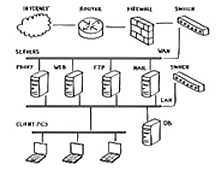 Hey, everyone, welcome back to the Computer Fitness blog!
Hey, everyone, welcome back to the Computer Fitness blog!




 Hey, everyone, Josh from
Hey, everyone, Josh from 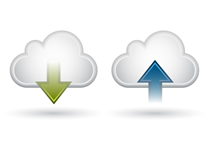
 Hey, everyone, Josh from Computer Fitness yet again. We are a Tech Support Company for Small and Medium businesses located in
Hey, everyone, Josh from Computer Fitness yet again. We are a Tech Support Company for Small and Medium businesses located in 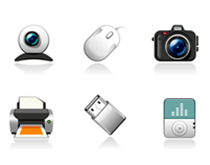

 Hey, everyone. It’s Josh from Computer Fitness again. We are a Tech Support Company for Small and Medium businesses located in
Hey, everyone. It’s Josh from Computer Fitness again. We are a Tech Support Company for Small and Medium businesses located in 




