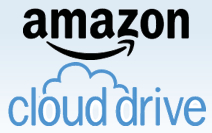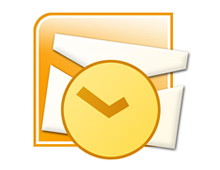Archive for the ‘Web Tips’ Category
Description of ‘Web Tips’ Category: These articles are tips and tricks to keep in mind while you surf the Internet. They could be helpful websites, ideas on how to use your current favorite sites, and lots of other things.
Friday, August 12th, 2011
A couple weeks ago Google announced a new Page Speed Service which is currently available to only a limited number of webmasters. The new Page Speed service follows many previous speed assessment products that Google has released over the years, releases that include the Page Speed Browser Add-ons and Page Speed Online. These previous releases focused on scoring a websites speed performance and providing users with suggestions or feedback to increase their speed score.

from http://code.google.com/speed/pss/index.html, August 2011
The new Page Speed is a service that doesn’t analyze your website’s speed but instead automatically increases it. The new service retrieves your content from the website server, rewrites the website using their specified guidelines, and then delivers it the site visitor even faster using their servers.
While using the Page Speed Service a website can expect to see a 25%-60% improvement however the exact amount of speed depends on a number of different factors. These factors include the amount of content on your pages, the browser, geographical location, bandwidth and more. Visit the web page test to analyze your website and determine the exact speed increase that the new page speed service can produce for your website.
The test works by simply visiting your site and then repeating the same test by substituting your website into the Page Speed Service. The test takes only minutes to perform and once complete the user is presented with a chart that details the load time from the original server, the load time from the Page Speed Service, the load time for repeat visits from both servers, the percentage of the speed increase, and multiple links to test details. The results also provide a visual rendering for the two speeds that clearly demonstrate to the user the exact amount of speed that they can expect to gain by using the Google Page Speed Service.
Visit the link to request to participate in the new Page Speed Trial.
How to use the Service:
- Log into the Google APIs Console.
- Provide the serving domain of the website you want to speed up.
- Verify ownership of the domain through Google Webmaster Central.
- At this stage, you will have an opportunity to preview how your site will look when rendered through the Page Speed Service.
- Set up and provide the reference domain from where Page Speed Service will fetch your website content.
- Change your site’s DNS CNAME entry and start using Page Speed Service to serve traffic to your users.
- Monitor traffic and latency metrics for your web site from the Dashboard
Currently Google is offering this service free of charge to a limited number of users. At the conclusion of the trial period later this year the product will be available to everyone at a competitive price.
When performing a web page test for our own website we were able to see a 29% increase in our speed. For the best results we recommend using a combination of Google Page Speed online to determine how to reduce your website’s load time and the Page Speed Service to get an extra speed boost.
For more information visit the Page Speed Service FAQ.
Thanks for Reading and Have a Great Day!
Dustin
ComputerFitness.com
Providing Tech Support for Businesses in Maryland

Tags: google, Google Page Speed, load time, page speed, page speed service, service, speed, speed boost
Posted in Google, Web Development, Web Tips | No Comments »
Thursday, April 28th, 2011
On Friday April 22, 2011 the Sony PlayStation Network stated that as of April 19 th they had become aware that PlayStation and Qriocity user accounts had been hacked. Prior to this notification they have made several announcements, none of which providing the exact details for the disruption in network services.
During the time leading up to the official  public disclosure Sony had disabled their system which left many PlayStation Network users in the dark about the true circumstances surrounding the event. It wasn’t until April 26, 2011 that Sony offered the full explanation that user account information and potentially their financial information had been unlawfully acquired during an intrusion. The unauthorized intrusion of the network accounts left over 70 million users as well as their personal and financial information at risk. For a full timeline visit PlayStation Network Hack Timeline. public disclosure Sony had disabled their system which left many PlayStation Network users in the dark about the true circumstances surrounding the event. It wasn’t until April 26, 2011 that Sony offered the full explanation that user account information and potentially their financial information had been unlawfully acquired during an intrusion. The unauthorized intrusion of the network accounts left over 70 million users as well as their personal and financial information at risk. For a full timeline visit PlayStation Network Hack Timeline.
Because Sony had waited a full 6 days after the time of discovery to present a fully detailed announcement most people are wondering why the delay with informing the public. Typically when a breach does occur it is not uncommon for some amount of time to pass before the public is fully informed, this is usually to confirm the facts, consider solutions and prevent public panic. However during this time users could have been taking their own preventative measures by informing their credit card companies, monitoring credit reports, and avoiding phishing scams. For a great article concerning the legality of informing the public in the event of a security breach visit PlayStation Network hacked, data stolen: how badly is Sony hurt?
The PlayStation Networks Official Website released a statement detailing what efforts are being made to rectify this unfortunate situation and promises that it is a temporary issue that will be cleared up as soon as possible. Currently the network connection is still deactivated. An outside security investigation company has also been contracted to investigate the security breach and Sony is currently developing new security features. With these new features they hope resolve the system’s vulnerability and provide more safety precautions to protect a user’s personal information in the event of future occurrences.
It is PlayStations fear that the unlawful invasion into user information exposed user names, addresses, email address, birthdays, passwords, logins, purchase history, and even billing information. The official statement goes on to state that even though there is no evidence that credit card information was obtained they are not ruling out the possibility. Although many Sony officials believe that the hack was to gain notoriety as opposed to financial information they cannot be certain. As Sony continues to work around the clock to regain the confidence of its customer’s users should be taking the following actions to ensure the security and protection of their information.
What you should do!
- It is advised that if you have provided any credit card information that you contact the card company and inform them that your information may have been obtained during this event.
- It is also urged that users be mindful of email, phone, and postal scams. Sony has said that they will never contact a user to acquire credit card numbers, social security numbers, or any personal identifiable information. Often hackers will take the portions of useless information and contact you pretending to be the organization in order to obtain the rest of the information that they require.
- Monitor financial activities and credit reports. Sony has provided several links on their customer notice page that can be used to check your credit report and place alerts on your accounts. Placing alerts on your account is a great security precaution and will help protect you from other users accessing your accounts.
- Sony also advises that once the network is secure and user connection is reestablished that a user should change their login information immediately.
It’s important to remember that these kinds of incidents happen all the time and unfortunately they are the reason why we need implement more and more secure practices every day. Any fraudulent charges that do result from this incident will of course be handled by Sony. One issue left un-answered is why Sony chose to wait so long to inform its users about the potential security threat?
What do you think? Should Sony have disclosed the full details and given customers the opportunity to protect themselves sooner, or were they right to gather all the information before causing panic?
Thanks for Reading and Have a Great Day!
Dustin
ComputerFitness.com
Providing Tech Support for Businesses in Maryland

Tags: Information Security, network attack, PlayStation, PlayStation Network, Sony, user, user accounts, user protection
Posted in Information Security, Web Tips | No Comments »
Friday, April 15th, 2011
Recently we published an article on our internet marketing blog detailing various techniques for increasing the speed of a website. In our posting “Simple Modifications That Produce a Faster Website and Boost Rankings!” we provided statistics on what qualifies as a fast website and several suggestions that could potentially increase a website’s loading time. Some of these suggestions included website compression, image optimization, and properly structuring website code.
Each of these methods carries critical importance when attempting to enhance a website page speed. Website compression groups information and sends it using packets of data which mean more information is sent at one time and does not continuously flow item by item. Limiting and optimizing images avoids clutter and reduces the time the images take to display. Ensuring proper code layout also increase page speed because the page knows what elements to load first therefore keeping the visitor occupied and aware that the site is functioning properly until fully loaded.
It is important to first check the speed of your website using one of the many page testing tools found on the internet. Some of the tools are Pingdom Load Time Test and GTmtrix, however recently Google has launched its very own tool called Page Speed Online.
Page Speed Online was released on March 31, 2011 and was previously available only as a browser add-on. Google Labs newest launch now enables users to test the speed or load time of any website from any location. Google Online Page Speed is simple and convenient to use and provides an immediate review of your site and its speed. To use Google’s website speed assessment tool all a user has to do is as follows:
- Navigate to the Page Speed Online Test Screen.
- Enter the URL of the website and click “Analyze Performance”.
- Once the test initiates the result will appear in a few moments and will provide a score out of 100.
- Provided under the score are any problems that were found on your site. These problems will be broken down into priority categories of high, medium, and low.
- The problems listed in these categories are basic errors that have a negative effect on the speed of your site, for example it could say “Optimize Images”. Each of the problems listed can be accessed for a more detail description of each individual error. When a user clicks “Optimize Images” the results will identify each individual picture that needs to be optimized and provide the best solutions to do so.
- Follow the solutions provided to eliminate any problems that were found during the initial test and try re-testing your website once the solution has been implemented.
The good thing about using Google’s online page speed application as opposed to other online speed assessments is that Google’s test appears to be more accurate. Google provides the user with suggestions to fix the problems that were found during the screening process. People who utilize other online speed testing programs might receive inaccurate result because they may be only testing the time that it takes for your websites HTML to transfer. Google however not only tests the HTML transfer but also measures how long it takes for images to load and how long it takes to execute JavaScript. The Google Page speed test incorporates all of these factors and more when screening your website and provides a fuller assessment of your site speed.
In conclusion with the Google online page speed test users can instantly assess their site speed from any computer or browser and clearly identify every aspect that they should improve. The Google online page speed tool is simple to use and provides informative feedback that could assist you in drastically increasing the speed of your website.
You can try out this great tool at Google Page Speed Online!
Please share your opinion below about what you think of Google Page Speed. Will you be using it or do you already have another site speed tool that you think is better?
Thanks for Reading and Have a Great Day!
Dustin
ComputerFitness.com
Providing Tech Support for Businesses in Maryland

Tags: google, Google Page Speed, load time, online, performance, site, speed, tool
Posted in SEO, Web Tips | No Comments »
Friday, April 8th, 2011
Recently on March 29, 2011 Amazon.com introduced a new feature called the Amazon Cloud Drive. Amazon’s newest business venture is an online storage center that offers Amazon customers a free 5 gigabytes (GB) of online storage space with the option to purchase additional space if needed. Online storage and backup systems have been gaining popularity over the past several years because they enable users to conserve precious hard drive space, provide the option to access data from multiple locations, and limit the need to purchase external hard drives.
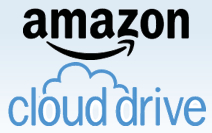
Amazon Tag Cloud
from www.amazon.com April 2011
Although it is not the first type of online storage product offered by Amazon, the first being Amazon Simple Storage System (S3), it seems that the Amazon Cloud Drive was the next logical step. Amazon S3 is an online storage that is more geared towards large developers who need to share resources, access information from multiple locations, and store information in a secure online infrastructure. The Cloud drive offers the same storage and sharing power however the system is more focused on the individual everyday user.
The Cloud Drive is a great new feature offered to all Amazon customers that can be very helpful for users who either do not have room on their hard drives, want to backup files or want to have an online and centralized sharing system for their files. With the Amazon Cloud Drive users can easily upload audio, video, document, and photo files to a secure location within the Amazon.com cloud infrastructure. Even though this product is meant for individual users it can be a great tool for small businesses that need to conserve hard drive space, access files from various locations, allow multiple users access using the same login, and ensure that they have the space for other more important files on their hard drives.
Each Cloud Drive user has the option to utilize the 5GB storage plan for free and also has the option to upgrade their storage space for $1 per GB.
The Amazon Cloud Drive offers storage space plans that include:
- 5GB for free
- 20 GB for $20 a year
- 50GB for $50 a year
- 100GB for $100 a year
- 200GB for $200 a year
- 500GB for $500 a year
- 1000GB for $1,000 a year
It is also worth mentioning that when a user purchases an online music album they are given a 20GB free account for a year as opposed to only 5GB. Once the year ends Amazon will modify the user account to the original 5GB unless the user decides to purchase the $20 option. Additionally when a user makes a purchase for a video or audio digital download it is automatically stored within the users Cloud Drive. These files are playable using Amazons Cloud Player that comes free with the Cloud Drive account.
The Basic Features of Amazon Cloud Drive:
- Upload your music, movies, documents, and photos from any location using your secure Amazon login
- Purchase and download a file directly to your Cloud account
- Organize your files with the option to move files, create folders, copy files, rename files, delete files and recover deleted items
- File search allows users to search their entire cloud drive
- Users can access their files from any computer or Android device that has an Internet connection.
In conclusion the Amazon Cloud Drive is a helpful resource whether you choose to utilize the free option or pay for additional space. This feature is ideal to save space on your computer and is extremely convenient for any necessary offsite access.
Keep your computer running fast by preserving important hard drive space and learn more by trying out the Amazon Cloud Drive for free at Get Started, Amazon Cloud Drive.
Have a Great Day!
Dustin
ComputerFitness.com
Providing Tech Support for Businesses in Maryland

Tags: amazon, cloud, cloud drive, drive, files, hard drive, space, storage
Posted in Storage, Web Tips | No Comments »
Friday, February 18th, 2011
When it comes to using a personal information manager like Microsoft Outlook it becomes very easy to accumulate too much data. In turn, this build up of information which includes emails, contacts, reminders, or personal notes can often become too much for the system to handle.
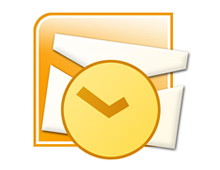
Trademark of Microsoft Corporation
As we use Outlook more and more files and folders are created leading to a decrease in the speed of our Microsoft Outlook Center. Stand alone Outlook uses a PST file name extension, also known as a Personal Storage Table file, which is locally stored on your computer. When these files begin to grow they cause Outlook to exert extra effort in order to refresh and open older archived files.
There are several things a user can do in an effort to re-capture the speed of Outlook. Among the options to ensure that Outlook continues to work properly and efficiently is clearing away unused files, disabling add-ins, and removing the RSS feed.
Taking out the garbage:
First it is best to start by going through all of your emails or messages to see which ones you no longer need. Once you are finished deleting the unnecessary files you might already recognize an increase in performance.
Spread out the data:
Once you are finished clearing out the old files it is important to further thin out your folders. In Outlook 2003/2007 you can create a new folder or subfolder by clicking File, New, and New Folder. (In Outlook 2010 Support new folders can be created by going to Home, New Items, More Items, and Outlook Data File.) After establishing new folders reorganize your emails, messages, or reminders so that the information is not all located within the same folder.
Manage your inbox:
Similar to the previous tip, managing your Inbox means that once you are finished reading new messages you should move them to a different folder or delete them. The Inbox folder is the most commonly used folder in Outlook and continuously receives more data. Due to the constant feed of incoming messages the Inbox folder populates the fastest and can bog down the program if left unmanaged.
Consider reducing the security:
Who would have thought too much security would be a bad thing. Your anti-spam preferences take time to sort through emails and slow down your Outlook operations. Although it is not advised to remove your security entirely, it may be possible to lessen your security precautions to provide a faster response time.
Remove the RSS Feed:
If you do not use the RSS Feed, disable it. In order to remove it, access the Tools menu, select Account Settings, RSS Feed, and click Remove.
Disable the Add-ins:
Similar to the RSS Feed you can disable any unused Add-ins by accessing the Trust center found under the Tools drop down menu. Add-ins are good only if you are getting use out of them, to increase Outlook’s performance, disable any of your Add-ins that are dormant.
Backup or Archive your information:
If these options don’t offer much help and you still have way too much data slowing down your Outlook, you may want to consider transferring your files to an external hard drive or setting up an Archive folder for email older than 6 months (click Tools, Options, Other, Auto Archive). Backing up your files is a good idea and could prevent data loss or corruption. In this situation using a backup will not only protect important files it will increase the speed and performance of Microsoft Outlook.
Check out more information on Microsoft Outlook at the Microsoft Outlook Resource Center!
Have a Great Day!
Dustin
ComputerFitness.com
Providing Tech Support for Businesses in Maryland

Tags: boost, data, Email, file, folder, Microsoft Outlook, outlook, speed, speed boost
Posted in Browser Modifications, Software, Web Tips | No Comments »
Friday, February 12th, 2010
 Hey, everyone. It’s Josh from Computer Fitness again. We are a Tech Support Company to Small and Medium businesses located in Finksburg, MD.Today, I’d like to talk to you about privacy on Facebook. Hey, everyone. It’s Josh from Computer Fitness again. We are a Tech Support Company to Small and Medium businesses located in Finksburg, MD.Today, I’d like to talk to you about privacy on Facebook.
We all like to think we’ve been especially careful when putting our information online. We take steps to ensure that we don’t put information like our credit card numbers, home address, etc where everyone can see. However, there are other ways for people to get a hold of your information.
Since Facebook is all about connecting with other people, usually friends and family, information gets shared with them. They have access to whatever you post. And why shouldn’t they? You’ve given them the okay. What you haven’t allowed, however, is the applications they use.We are going to prevent whatever goofy program your relative installed in their Facebook from accessing your name and address. This is incredibly easy to do.
First, login to Facebook. Then, go to the top right portion of the window. Click “Account” and then “Privacy Settings.” From here, you’ll see a link called “Applications and Websites”, click it. Of the several options here, you want to locate “What your friends can share about you” and then click on Edit Settings.
Welcome to your application privacy settings, at least concerning your friends. This screen will have a list of checkboxes detailing different facets of your account information. From here, you can now determine what exactly you want to share with your friends’ and family’s applications. Just make sure to save your changes!
That’s all for this week’s post. Be sure to check back for more every Friday.
-Josh
Computer Fitness

Tags: Facebook, fan, information, SEO
Posted in Social Networking, Web Tips | No Comments »
Friday, February 5th, 2010
|
|
| Hey, everyone. It’s Josh from Computer Fitness again. We are a Tech Support Company for Small and Medium businesses located in Finksburg, MD. |
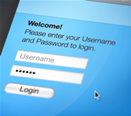 |
This week I’d like to talk about Passwords. We all have them in various areas of our electronic lives. We all need them, and too often we are not as careful as we should be when choosing them. In choosing a password there are several things to consider.
An important part of choosing a password is the length. Certainly a lot of websites give us guidelines when setting the password length, but they are often the minimum requirements. A good thing to keep in mind for password length is making them longer than 8 characters. This is because of the way that different operating systems interpret them. Without getting too technical, passwords are harder to break them if they are over 8 characters.
Another “best practice” is to include special characters and numbers in your passwords. This can turn something like “baseball” into b4s3ba!!”. Someone could easily guess your password if they know you well or your interests. However, simply knowing you like baseball will not be enough if you add in these steps. Someone could spend days trying to figure out the combination, and more often than not, they would be locked out before actually cracking your password.
Well, that’s all for this week. Hopefully, you now have a better idea of how to keep your personal accounts a little safer online. If you have any questions, feel free to email me!
-Josh
Computer Fitness

Tags: password, passwords, pc
Posted in Web Tips | No Comments »
|