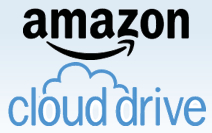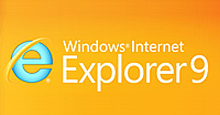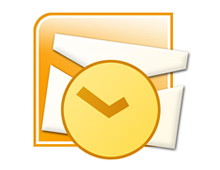Author Archive
Friday, April 8th, 2011
Recently on March 29, 2011 Amazon.com introduced a new feature called the Amazon Cloud Drive. Amazon’s newest business venture is an online storage center that offers Amazon customers a free 5 gigabytes (GB) of online storage space with the option to purchase additional space if needed. Online storage and backup systems have been gaining popularity over the past several years because they enable users to conserve precious hard drive space, provide the option to access data from multiple locations, and limit the need to purchase external hard drives.
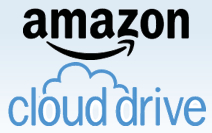
Amazon Tag Cloud
from www.amazon.com April 2011
Although it is not the first type of online storage product offered by Amazon, the first being Amazon Simple Storage System (S3), it seems that the Amazon Cloud Drive was the next logical step. Amazon S3 is an online storage that is more geared towards large developers who need to share resources, access information from multiple locations, and store information in a secure online infrastructure. The Cloud drive offers the same storage and sharing power however the system is more focused on the individual everyday user.
The Cloud Drive is a great new feature offered to all Amazon customers that can be very helpful for users who either do not have room on their hard drives, want to backup files or want to have an online and centralized sharing system for their files. With the Amazon Cloud Drive users can easily upload audio, video, document, and photo files to a secure location within the Amazon.com cloud infrastructure. Even though this product is meant for individual users it can be a great tool for small businesses that need to conserve hard drive space, access files from various locations, allow multiple users access using the same login, and ensure that they have the space for other more important files on their hard drives.
Each Cloud Drive user has the option to utilize the 5GB storage plan for free and also has the option to upgrade their storage space for $1 per GB.
The Amazon Cloud Drive offers storage space plans that include:
- 5GB for free
- 20 GB for $20 a year
- 50GB for $50 a year
- 100GB for $100 a year
- 200GB for $200 a year
- 500GB for $500 a year
- 1000GB for $1,000 a year
It is also worth mentioning that when a user purchases an online music album they are given a 20GB free account for a year as opposed to only 5GB. Once the year ends Amazon will modify the user account to the original 5GB unless the user decides to purchase the $20 option. Additionally when a user makes a purchase for a video or audio digital download it is automatically stored within the users Cloud Drive. These files are playable using Amazons Cloud Player that comes free with the Cloud Drive account.
The Basic Features of Amazon Cloud Drive:
- Upload your music, movies, documents, and photos from any location using your secure Amazon login
- Purchase and download a file directly to your Cloud account
- Organize your files with the option to move files, create folders, copy files, rename files, delete files and recover deleted items
- File search allows users to search their entire cloud drive
- Users can access their files from any computer or Android device that has an Internet connection.
In conclusion the Amazon Cloud Drive is a helpful resource whether you choose to utilize the free option or pay for additional space. This feature is ideal to save space on your computer and is extremely convenient for any necessary offsite access.
Keep your computer running fast by preserving important hard drive space and learn more by trying out the Amazon Cloud Drive for free at Get Started, Amazon Cloud Drive.
Have a Great Day!
Dustin
ComputerFitness.com
Providing Tech Support for Businesses in Maryland

Tags: amazon, cloud, cloud drive, drive, files, hard drive, space, storage
Posted in Storage, Web Tips | No Comments »
Friday, April 1st, 2011
Last week we discussed the new features of Internet Explorer 9 and the enhancements Microsoft has made to the preexisting structure of the browser. Since the release of IE9 and Firefox 4 were only one week apart from each other, it was bound to initiate an increase in competition. Moments after the new version of Firefox was released the number of downloads quickly began to grow much to the chagrin of Microsoft. It became hard to miss all of the blogs and headlines that are emphasizing how the number of Firefox downloads outnumbered those of Internet Explorer 9.

Firefox 4 from mozilla.com April 2011
Although competition may sometimes seem like a tough aspect of business it can undoubtedly provide certain benefits. For example healthy competition between similar organizations keeps companies innovative, growing, updating their products, and always searching for the next big concept. Having this type of browser competition ensures that the customer will remain the primary focus and will always have the best options made available to them. With that being said choosing a browser shouldn’t be about how many numbers of downloads a browser has it should be about the features it offers and the preference of a user, which seems to be getting overlooked in order to emphasize competition.
Each browser has a particular following so it is not surprising that the users running Internet Explorer will continue to use IE9 and those running Firefox will upgrade to Firefox 4. Each of the browsers has made similar adjustments but at the same time they offer a few stand out and key differences. Comparable to the changes made with IE9 the adjustments made for Firefox 4 can be broken down into categories which include design and layout, security and performance, usability and organization, and personalization.
Design and Layout:
Again with this browser we see an interface that is less cluttered and less complicated. Firefox was able to create more space to view websites by consolidating everything into one main menu, which is now called the “Firefox Menu”. In addition they have also relocated the position of the tabs and are now located above the URL and search bar. This time around the bookmark, home, back, reload, and stop buttons have all been simplified, again to produce a cleaner user interface. Similar to Internet Explorer 9 the browser places more of an emphasis on the web page as opposed to the actual browser.
Usability and Organization:
Unlike Internet Explorer which has consolidated the address bar and search box into one location the Firefox browser has decided to keep both search boxes separated. The address bar which has been given the name “The Awesome Bar” learns and adapts as you use it, meaning if you decide to type only keyword in this space it will provide website suggestions based on both your previous search results and bookmarked locations. In order to receive search results users still need to either navigate to a search engine or do so via the quick search result box as opposed to in IE9 where users can simply search the term in one convenient and space saving search bar.
Tabs work similar to in the previous versions of Firefox but they are in the different location as previously mentioned and can be sorted into small groups using Panorama. Panorama takes small snapshots of your open pages and allows you to drag and drop them into a group. Firefox also lets users create App tabs similar to how IE9 lets users pin websites to the Windows 7 task bar. App tabs are for sites that a user wants to make a permanent fixture and remain in the actual browser as opposed to the Windows 7 task bar. These smaller tabs have a designated position located before the regular tabs along the top of the search bars. Firefox’s Application tab options seems more viable because although IE9’s pinning option can be more convenient it can also clutter a user’s desktop task bar and is only available to people who are using the Windows 7 operating system.
Security and Performance:
Firefox 4 allows its users to sync their mobile device browser with their desktop browser to preserve the continuity of their web browsing experience. The process of syncing will transfers any tabs, history, bookmarks, and passwords across any mobile platform. Similar to previous versions, Firefox 4 utilizes a pop-up blocker, password manager, download manager, spell checker, form assistant, and a session restore.
It is evident that one of the main priorities for the new version of Firefox was enhancing security. The following are some of the security features that Firefox 4 offers:
- Instant web session ID – Websites are highlighted as being secure or vulnerable
- Content security policy – Prevents cross site scripting
- Anti-Phishing – Firefox updates its records of counterfeit sites 48 times a day
- Customizable security
- Parental controls
- Secure updates
- Anti-malware
- Private browsing
- Antivirus integration
- Outdated plug-in detection
- Secure connections
- Automatic updates
- Clearing history
- Forget the site
- Custom no site tracking
Personalization:
Firefox has a tremendous collection of add-ons which is part of the reason why so many users are drawn to it. Their library now contains over 2,398,145,252 add-ons which make customizing a user experience quick and simple. Users can also personalize their browser by applying personas or skins to the browser window and can also add, re-arrange or eliminate the buttons located on Firefox.
Conclusion:
Firefox 4 adds to the already great reputation of the Firefox name and certainly lives up to the standards of its users. Like anything new it may take some time for users to get comfortable with the display and features but because the browser offers a much better user experience it is well worth the adjustment period. Although the latest versions of IE and Firefox browsers offer a few varying differences both browsers seem to have implemented changes based on similar criteria, making recommending one over the other difficult. Both browsers concentrated on browser simplification, user interaction, tab management, security, and search capability. Whether you are partial to Internet Explorer or Firefox it is clear that they have both delivered new versions that provide a higher performance, better usability, enhanced security, and an overall improved user experience.
These are just a few of the features that Firefox 4 has to offer, to download the latest versions or learn more about Mozilla Firefox 4 or Internet Explorer 9 visit the links below!
Download Firefox 4
Firefox 4 Features
Download Microsoft IE 9
Internet Explorer 9 Features
Have a Great Day!
Dustin
ComputerFitness.com
Providing Tech Support for Businesses in Maryland

Tags: browser, features, Firefox, Firefox 4, internet, internet explorer, search, users, web browser
Posted in Browser Modifications, Internet | No Comments »
Friday, March 25th, 2011
Monday March 14, 2011 marked the release of the 9th version of Internet Explorer (IE). This time around Microsoft stated that they have placed more of an emphasis on user feedback. During the IE 9 Beta testing period the company had received a lot of suggestions that they really took to heart and implemented. With these suggestions and implementation their goal was to make Internet Explorer 9 the best version possible.
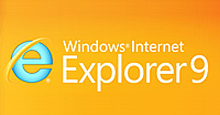
from www.microsoft.com March 2011
The number of people using the Internet Explorer web browser is not as solid as it once was because users now have the options of other browsers like Google Chrome and Mozilla Firefox. Causing the number of IE users to slowly decline over the past couple years, each of the other browsers offers its users certain benefits and has elements that customers gravitate toward. For example Firefox has an enormous collection of add-ons that allows a user to customize their browser environment and web experience.
Although the new release of Internet Explorer offers some pretty cool and exciting features it’s unlikely that the users that have already jumped ship will return. However the elements of IE9 may prevent future users from switching browsers which could be crucial since Firefox 4 was released on March 22, 2011. Regardless of the advantages and disadvantages of the other available browsers it is safe to say that this new version of Internet Explorer is better than any of its predecessors.
So, what are the new features of Internet Explorer 9?
Increased performance, enhanced design, better usability, and stronger safety are just a few of the features that the new version has to offer. The following is a closer look at some of the key elements that make IE9 the best version of Internet Explorer thus far.
Power and Performance:
Internet Explorer 9 offers a faster installation process that requires fewer customer based decisions during the process. The browser launches faster than ever and with the improved JavaScript engine web pages load much faster than before and still maintain rich smooth graphics. This version incorporates better graphic capabilities and when combined with Windows 7 it is said to provide the best web experience for viewers.
Design and Usability:
- Initially the new stripped down design may require some time to get acquainted with.
- The layout is similar to earlier versions of IE but much of the unnecessary distractions have been relocated or completely removed.
- The new tab page allows you to manage your favorite sites and gives you the option to open one of your most visited sites or continue with a site that has not yet been stored.
- The color coded customizable tabs create a quick identification and navigation process.
- The ability to pin your favorite sites to the Windows 7 task bar just like Windows 7 programs adds an easier method of accessing your favorite sites and makes them a convenient fixture to your desktop.
- The new notification bar consolidate your messages, displays them at the bottom of the screen, and no longer interrupts your browsing experience until you decide when it is time to acknowledge them.
- The message that a user encounters within the notification bar is clearer, incorporates more information, and makes the notifications easier to address.
- The Navigation buttons and tasks are clearly visible due to the minimal yet efficient interface. The back button is not emphasized and even displays the icon for the last visited web page.
- The search and navigation are all located in the same box. The one box is located at the top of your browser and allows you to navigate to a webpage or perform a search just as you would in an actual search engine. The Address bar accepts URL’s as well as keywords or phrase. Uses can change which search engine they want their results to appear from by selecting the drop down arrow in the search box.
- The simple and clean design emphasizes the website rather than the web browser. Most of the screen space is devoted to view a website with only the search bar and tabs located at the very top of the browser.
Maintenance and Security:
- The ActiveX Filtering guide enables you to block all sites requiring it and allows you to grant permission as you see fit.
- The add-on performance advisor monitors and identifies and alerts you to any add-ons that may be slowing down your user experience.
- The Compatibility View option enables the browser to view pages as an older version. If a page is not compatible or displays incorrectly the broken page button by the search box gives users the option to view the page in the IE older format. Once viewed in the older format the browser will remember this action and always display the page correctly from then on.
- The Cross Site Scripting Filter prevents cross-site scripting attacks which are the leading online threat.
- The Domain Highlighting feature alerts you to malicious sites by highlighting the sites URL in red.
- The new Download Manager lets you monitor and interact with all of your current downloads. In addition it also acts as a SmartScreen filter to protect your computer from harmful downloads.
- The SmartScreen Filter alerts you to any possible threats and provides Anti-Phishing protection, Application reputation, and Anti-Malware protection.
- The In-Private browsing feature allows you to avoid leaving a trail of your search history.
- In the event of a lost connection your browser will automatically restore itself with the previous sessions in tacked. In addition if an individual website crashes the incident will only affect that isolated tab and will not interfere with any of the other open tabs.
Although some of these features have been seen before in the other browsers like Firefox and Chrome, Internet Explorer 9 has still managed to introduce a few elements that the others don’t offer. To see a full list of comparisons visit Chrome vs. Firefox vs. IE9. Whether this version is better than the competition depends on the preferences of the individual user but there is no denying that this version of IE is a major improvement over the past Internet Explorers. Check back with us next week as we review the new features of Firefox 4 and see how it measures up to the latest IE9.
Download and experience all of these great features at Microsoft IE 9 Download.
Explore the links below to learn more about IE9
IE9 compared to previous versions
Internet Explorer 9 -Features
Have a Great Day!
Dustin
ComputerFitness.com
Providing Tech Support for Businesses in Maryland

Tags: browser, explorer, improved features, internet, internet explorer 9, site, user, version
Posted in Browser Modifications, Internet | No Comments »
Friday, March 18th, 2011
When natural disasters occur many people and groups across the world feel sympathetic to those that have to endure through the hard times. Whether it is through donations, prayer, or assisting in reconstruction, people usually come together and offer their support in one form or another. However, this of course is not always the case and where good hearted people may see an opportunity to help out there are others out there that are looking to take advantage of the situation.
 Although the Internet has greatly advanced over the past years it still remains vulnerable to cyber criminals. Even with the number of safety and security precautions established on the Internet the number of threats has nearly doubled within the last two years. Social media may be partly responsible for the growing number of threats because as the number of web users increases so does the number of these attacks. Although the Internet has greatly advanced over the past years it still remains vulnerable to cyber criminals. Even with the number of safety and security precautions established on the Internet the number of threats has nearly doubled within the last two years. Social media may be partly responsible for the growing number of threats because as the number of web users increases so does the number of these attacks.
Taking into consideration how much the Internet has evolved and the number of security features that have been implemented one thing remains the same and that is the human factor. Not all people are good and this is evident with cyber hackers, criminals, and the other individuals that only see the negative opportunity when tragedy occurs.
There are a number of ways cyber criminals take advantage of the Internet and web users. Among the most frequently used methods is phishing. These websites and emails are designed not so much to take advantage of the people impacted by a tragedy but the sympathy and compassion others express following the disaster. These sites and emails are created to make them appear as a legitimate company, meanwhile they have no connection to that company whatsoever nor do they have any intention of offering the support they are promising. Their only purpose is to gain access to your information and money. Following the devastation in Japan or any of the other natural disasters like the Indian Ocean Tsunami and Hurricane Katrina , most the time people want to help which makes them a perfect target for online scammers.
Often times it is amazing how quickly support efforts are rallied. It is shocking but not surprising that just as fast as support efforts are gathered the same is being done for fraudulent swindles. As if the catastrophe wasn’t bad enough now the people who are trying to do something to help and make a difference now have the misfortune of being mislead and cheated as well. Not only are these individuals cheated out of money but the group of people facing the tragedy is not receiving the help and support they were meant to have.
Already a number of fraudulent relief efforts have been reported and there are probably many more that are yet to be discovered. Its important to remember that there always has been and most likely always will be someone trying to profit from the kindness of someone else and not to fall victim to their attempts. Remember that these criminals seek out these opportunities and take every advantage to exploit them. Some key tips include not providing your information through email and making sure that you are doing your research before donating. If you wish to help make sure you locate a secure, legitimate and reputable organization for which to offer your support with.
Learn more by going to the links below
Current situation in Japan
CBS News, Disaster in Japan
Have a Great Day!
Dustin
ComputerFitness.com
Providing Tech Support for Businesses in Maryland

Tags: cyber, cyber criminals, Email, internet, phishing, support, tragedy, website
Posted in Information Security, Internet | No Comments »
Thursday, March 10th, 2011
Even with the major advances in the smartphone industry, one thing that continues to hinder customers is the small keypad. Whether the keypads are used for texting, typing an email, searching the Internet or dialing a phone number many users still have issues with the size of the buttons. Despite the iPhone having nicely sized touch screen buttons when compared to most of the other mobile devices, they are still less than ideal for typing out longer text. This is why Verbatim has recently released the Wireless Bluetooth Mobile Keyboard.

march 2011 from verbatim.com
The Wireless Bluetooth Mobile Keyboard is a portable keyboard that is compatible with the iPhone and the iPad. The mobile keyboard is wireless and operates using Bluetooth. In order to achieve maximum portability the keyboard folds in half and comes with a carrying case for travel or storage. The ultra compact design is thin, light weight and allows user to carry the keyboard wherever they would usually take their mobile device. In addition to the carrying case the keyboard also comes with a built in iPhone stand that enables users to dock their device so that it works similar to a desktop environment. The keyboard connects quickly and makes it possible for a user to quickly and efficiently complete the work that entails typing. Once docked, the keyboard can also act as a control for the mobile device’s media player.
The Verbatim Wireless Bluetooth Mobile Keyboard costs $100 through the Verbatim website but can be found for as low a $64.99 at Amazon.com. Powered by two AAA batteries it only weighs about 16 ounces and measures to about 9.2” x 6.4” x 2”. This device is a great tool for any iPhone user who needs to execute a lot of typing when on the go.
So, stop struggling to hit the right keys on your mobile device and check out the Verbatim Wireless Bluetooth Mobile Keyboard today!
Similar devices for other types of mobile phones include:
Universal Freedom Pro Wireless Keyboard
iGo Stowaway Ultra-Slim Bluetooth Keyboard
Samsung I9000 Galaxy S Portable/Foldable Wireless Bluetooth Keyboard
Have a Great Day!
Dustin
ComputerFitness.com
Providing Tech Support for Businesses in Maryland

Tags: Bluetooth, device, keyboard, Mobile, mobile keyboard, phone, work
Posted in SmartPhone | No Comments »
Friday, March 4th, 2011
Last week some Gmail users were faced with an unwelcome surprise. Many Gmail account holders found that their emails were either deleted or temporarily corrupted. Although most users were unscathed by the detrimental “glitch”, those that were not so lucky temporarily lost the majority of their email and access to any crucial information contained within their account.

Since the problem began, most of the clients who were exposed to this issue have regained access to their email account and had their lost emails restored. In a Blog Posting from Ben Treynor, VP Engineering and Site Reliability Czar, he states that Gmail apologizes for the problems and goes on to talk about how the emails were never really lost. The bug had an impact on multiple data centers but because Gmail spreads their data across a vast number of data storage facilities as well as Tape, the emails were never truly deleted.
Tape is a form of offline backup that allowed Gmail to preserve the integrity of data and transfer it back to the data center after resolving the issue at hand. Gmail always keeps redundant copies of the data for easy retrieval in the event that something like this occurs. Gmail originally stated that it was an easy thing to fix but Ben later urged their customers to bear with them because it had taken longer than thought to resolve the issue due to the data transfer process. Following his Monday blog posting Ben Treynor provided an update stating that the flow of data had resumed and all the remaining affected users should now have access to their information.
The root of the problem surfaced when implementing a storage software update. Initially, it was estimated that .08 percent of users were affected but it was later changed to only .02 percent. Even though .02 percent may not be a colossal figure, with nearly 200 million people using Gmail it is still safe to say that a good number of people were left to shoulder the consequences.
If there is one thing that you should take away from this article it is the importance of backing up your data! Data backup is not only important for companies like Google who are protecting client data but for users on a more personal level as well. This issue serves as a perfect example of showing how important your data could potentially be and when you’re unable to access needed information you can be at a major loss. My advice would be to store important emails and information offline just in case you find yourself in a situation similar to the Gmail fiasco.
For more news on all things Google visit Google Headlines and the Google Blog!
Have a Great Day!
Dustin
ComputerFitness.com
Providing Tech Support for Businesses in Maryland

Tags: data, data transfer, Email, gmail, google, mail, software update, users
Posted in Email, Storage | No Comments »
Friday, February 25th, 2011
Wireless hotspots exist almost everywhere today. Whether you are at your favorite fast food restaurant, hotel, bar, hospital, airport, or anywhere in between you most likely have access to a wireless hotspot. These Wi-Fi resources are extremely convenient and allow users to access a network in order to complete work, check email, or just surf the net. The one thing of concern however is their susceptibility to security intrusions. Wi-Fi hotspots do not encrypt their data, consequently leaving your information vulnerable to hackers.

When utilizing a wireless hotspot it is important that you take the following necessary precautions to keep you and your information protected:
Safety over Convenience:
Although it might be tempting to sign onto any network in order to get your work done it is not the smartest or safest choice. It is advised that you try to locate secure VPN locations that require a login access key. The locations may not be as convenient as the place that enable keyless network entry but they certainly offer more safety.
Prepare your computer for unwanted exposure:
When you need to the access the Internet it might not always possible to access a hotspot that is secure, so it is important that you prepare your computer to the best of your ability. In order to prime your computer for any unwanted security intrusions you may want to try the following:
Disable your Wi-Fi settings when not using it!
When not using Wi-Fi, access your settings and turn it off. If left on your device can access hotspots that could contain threats to your personal information.
Ensure that you are utilizing an active and up-to-date firewall!
Firewalls can be enabled in the security section of your computers control panel.
Disable File and Printer Sharing!
To access your file and printer sharing settings go into your control panel, click to open the computer network and internet folder, and adjust the network and sharing menu.
Encrypt your files!
Encrypting your files can be achieved by right-clicking the folder or file that you want to encrypt, clicking Properties, clicking the General tab, and then clicking Advanced. From here select the Encrypt contents to secure data check box, and then click OK.
Leave private information at home!
Unless it is absolutely necessary, try to avoid keeping important and private information on your portable computer. If you have a desktop computer at home use it house any critical data as opposed to carrying it around where it is exposed to more risk.
Don’t forget about physical protection:
It is equally if not more important to remember that your actual computer is exposed to just as much risk as the information contained on it. Don’t leave your computer unattended where someone can access it or even worse, can take it!
These are just a few of the basic quick tips to consider when working from wireless hotspots.
Have a Great Day!
Dustin
ComputerFitness.com
Providing Tech Support for Businesses in Maryland

Tags: access, computer, file, hotspot, network, secure, Wireless, wireless hotspots
Posted in Information Security | No Comments »
Friday, February 18th, 2011
When it comes to using a personal information manager like Microsoft Outlook it becomes very easy to accumulate too much data. In turn, this build up of information which includes emails, contacts, reminders, or personal notes can often become too much for the system to handle.
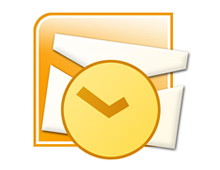
Trademark of Microsoft Corporation
As we use Outlook more and more files and folders are created leading to a decrease in the speed of our Microsoft Outlook Center. Stand alone Outlook uses a PST file name extension, also known as a Personal Storage Table file, which is locally stored on your computer. When these files begin to grow they cause Outlook to exert extra effort in order to refresh and open older archived files.
There are several things a user can do in an effort to re-capture the speed of Outlook. Among the options to ensure that Outlook continues to work properly and efficiently is clearing away unused files, disabling add-ins, and removing the RSS feed.
Taking out the garbage:
First it is best to start by going through all of your emails or messages to see which ones you no longer need. Once you are finished deleting the unnecessary files you might already recognize an increase in performance.
Spread out the data:
Once you are finished clearing out the old files it is important to further thin out your folders. In Outlook 2003/2007 you can create a new folder or subfolder by clicking File, New, and New Folder. (In Outlook 2010 Support new folders can be created by going to Home, New Items, More Items, and Outlook Data File.) After establishing new folders reorganize your emails, messages, or reminders so that the information is not all located within the same folder.
Manage your inbox:
Similar to the previous tip, managing your Inbox means that once you are finished reading new messages you should move them to a different folder or delete them. The Inbox folder is the most commonly used folder in Outlook and continuously receives more data. Due to the constant feed of incoming messages the Inbox folder populates the fastest and can bog down the program if left unmanaged.
Consider reducing the security:
Who would have thought too much security would be a bad thing. Your anti-spam preferences take time to sort through emails and slow down your Outlook operations. Although it is not advised to remove your security entirely, it may be possible to lessen your security precautions to provide a faster response time.
Remove the RSS Feed:
If you do not use the RSS Feed, disable it. In order to remove it, access the Tools menu, select Account Settings, RSS Feed, and click Remove.
Disable the Add-ins:
Similar to the RSS Feed you can disable any unused Add-ins by accessing the Trust center found under the Tools drop down menu. Add-ins are good only if you are getting use out of them, to increase Outlook’s performance, disable any of your Add-ins that are dormant.
Backup or Archive your information:
If these options don’t offer much help and you still have way too much data slowing down your Outlook, you may want to consider transferring your files to an external hard drive or setting up an Archive folder for email older than 6 months (click Tools, Options, Other, Auto Archive). Backing up your files is a good idea and could prevent data loss or corruption. In this situation using a backup will not only protect important files it will increase the speed and performance of Microsoft Outlook.
Check out more information on Microsoft Outlook at the Microsoft Outlook Resource Center!
Have a Great Day!
Dustin
ComputerFitness.com
Providing Tech Support for Businesses in Maryland

Tags: boost, data, Email, file, folder, Microsoft Outlook, outlook, speed, speed boost
Posted in Browser Modifications, Software, Web Tips | No Comments »
Friday, February 4th, 2011
 No one likes to spend more money when it can be avoided. Instead of replacing a computer we can try to extend the life of our current one. There are several simple tasks that we all can do to keep our computers going strong for as long as they can. Of course technology will continue to advance and there will always be faster processors and larger storage drives just around the bend, but in most cases the computers that we use now are more than adequate. If properly maintained our computers will be able to last a long time and prevent unnecessary spending on computer equipment in the future. No one likes to spend more money when it can be avoided. Instead of replacing a computer we can try to extend the life of our current one. There are several simple tasks that we all can do to keep our computers going strong for as long as they can. Of course technology will continue to advance and there will always be faster processors and larger storage drives just around the bend, but in most cases the computers that we use now are more than adequate. If properly maintained our computers will be able to last a long time and prevent unnecessary spending on computer equipment in the future.
There are two primary aspects of computer maintenance that I would like to look at, the computer’s external and internal environments. The external element takes into account physical factors such as the environment, treatment, and storage of the device. On the other hand the internal aspects involve system maintenance, security software, and software updates.
When attempting to prolong the years of a computer it is easiest to start with the physical facet of computer maintenance. After all what good is taking steps to protect the information on the system if we are not going to care for the actual equipment? Just like most things in life, a computer in good physical condition takes effort and the right environment. The most important environmental factors that can affect the life of a computer is temperature, humidity, electricity, an air quality. Below is a list of helpful tips on what you can do to extend the life of your computers regarding both internal and external components.
A computer should be stored in 60-85 degrees Fahrenheit, any extreme temperatures can damage internal components.
Minimize static electricity by keeping humidity levels at about 50%.
Keep air circulating through your computer by making sure any vents on the computer are around 4 to 5 inches from any obstructions. Use air filters or ionizers to avoid dust build up and cleaning the computer and any vents frequently.
Use surge protectors or an Uninterruptable Power Supply (UBS). Common electrical problems such as surges, blackouts, brownouts, spikes and sags can cause damage to your computer.
Avoid eating or drinking over the computer- Even though spills are easy enough to clean up problems can surface when liquids accidently get into the system. Liquids or any foreign elements introduced into a computer mainframe can cause irreversible damage. Additionally this is also a major problem for peripheral input devices like a computer mouse or keyboard.
For more physical maintenance suggestions visit Computer Environment Maintenance!
Once the physical setup of the computer is maintained properly you are that much closer to ensuring a long life for your computer. It becomes equally important to take care of the hard drive and other internal features of a computer as well. The following are suggestions to keep your computer healthy.
- Perform important software updates by establishing automatic updates.
- Utilize security software like anti-virus, anti-spyware, and firewall protection.
- Add more disk space, if necessary.
- Perform weekly and monthly maintenance. This includes clearing away old files, performing disk drive clean ups, managing your startup files, defragmenting your disk drive, and clearing temporary internet files.
The overall life of your computer relies on the management of both its physical and internal features, so be kind to your computer and it could be kind to your wallet.
Have a Great Day!
Dustin
ComputerFitness.com
Providing Tech Support for Businesses in Maryland

Tags: computer, extend, extending computer life, helpful, internal, life, physical, virtual
Posted in PC, PC Maintenance | No Comments »
Friday, January 28th, 2011
Voice over Internet Protocol (VoIP) uses the Internet (Internet Protocol) for telephone calls that previously occurred on traditional phone based transmissions on public switched telephone networks (PSTN).  The popularity of VoIP services has skyrocketed due mainly to the tremendous financial savings. VoIP company’s typically charge a flat monthly rate for unlimited local and long distance calling, where PSTN companies charge a flat rate for local calling but a per minute rate for long distance. The popularity of VoIP services has skyrocketed due mainly to the tremendous financial savings. VoIP company’s typically charge a flat monthly rate for unlimited local and long distance calling, where PSTN companies charge a flat rate for local calling but a per minute rate for long distance.
For any company utilizing or thinking about switching to VoIP the most crucial consideration should be the quality of the call. Some business leaders recall the early days of VoIP when people using VoIP had poor call quality. This drawback has been greatly reduced by higher broadband speeds, though some honing can still be accomplished by adjusting a router’s Quality of Service (QoS) settings. The QoS settings can be adjusted to give priority to specific data transmissions such as VoIP.
The features that a VoIP provide sound great but without the appropriate settings on the Quality of Service it could lead to degraded communications. Although VoIP offers a reduced cost compared to PSTN users have to face problems such as delays in data packet delivery, loss of data packets, jumble data packets, and other errors that cause distorted voice and connection quality. There are ways to mitigate how many errors (calls fading in and out) you have to endure. Before switching to VoIP provided below are some suggestions to ensure the best communication possible.
Use the Appropriate Equipment and Internet Connection
Use network devices, switches and routers that can meet the major QoS standards. Keeping in mind that Internet Service Providers offering higher bandwidths (for example 10 Mbps (megabits per second)) are usually providing a router that is QoS capable and has QoS settings. Speaking of bandwidth, before switching to VoIP you may need to upgrade your Internet service, so consult with your Internet Service Provider ISP to see if you need to upgrade your connection or possibly switch ISPs.
Not all VoIP providers are the same
Compare various VoIP providers, obtain service providers QoS statistics, and consider a Service Level Agreement (SLA) to maintain the call quality you require.
Upgrade your ISP Contention Ratio
Contention Ratio is the ratio of the possible maximum bandwidth demand to the actual bandwidth usage. The lower the ratio the less people using your ISP’s connection and the fewer problems you have to deal with. ISPs may for free or a small be lower your contention ratio, which could be a greater issue for those that have a cable company ISP.
Regulate download, uploading, and streaming
If the folks at your office have issues with VoIP it could be too much data moving over your router and the biggest culprits can be large uploads, downloads, or streaming video. These bandwidth hogs can be minimized first through written acceptable use policies and secondly with router or firewall settings that turns off or reduces these practices.
Router Settings
VoIP network traffic may be given priority on your router by adjusting QoS. Unfortunately, this setting varies router to router but is generally addressed by defining a rule that is regulated by specifying a phone’s MAC Address, IP address, and/or by specifying priority to VoIP’s TCP/IP Ports.
For information about VoIP and QoS visit:
Have a Great Day!
Dustin
ComputerFitness.com
Providing Tech Support to Businesses in Maryland

Tags: internet, protocol, QOS, Quality of Service, voice, Voice over internet, voip
Posted in Local Area Network (LAN), Networking, VoIP | No Comments »
|